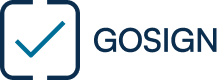Homepage chevron_right FAQ
FAQ
GUIDES
A step-by-step guide to the MYLGS application. In this guide, we explain what the app is for and how you can use it to certify your identity and digitally sign your documents with GoSign.
Once the identification process has been completed, you can start signing your digital documents in a qualified manner! Follow all the steps provided to access and apply your Qualified or Simple Electronic Signature on GoSign using the MyLGS app.
GENERAL STEPS
Depending on the plan chosen, you will be able to associate 1 to 10 USERS as a basic option. If you purchase a plan but then you need more users, you can decide at a later date to purchase an UGRADE or an ADD-ON depending on your needs.
Log in to your Reserved Area and go to the User Management panel. To assign a USER, simply enter the data requested: then click on Assign to send all the users entered instructions on how to continue with the activation of the LGS License directly on the e-mail you have decided to associate.
The service offers a 15-day Free Trial. There is only one user and only simple electronic signatures are available. You can sign up to 5 files. If you have decided to purchase an LGS plan, you can do so either during the trial or when it ends.
If, at the end of the 15-day free trial, you decide not to go ahead with the purchase of an LGS plan, you will no longer be able to access GoSign and all paperwork completed to date will be deleted.
Signing digitally has never been simpler or safer. To use the Let’s GoSign electronic signature service, simply choose one of the plans suggested – or request a personalised plan by filling in the dedicated contact form – and proceed with the purchase. Once the purchase process has been completed, go to your Reserved Area and associate your USERS via the dedicated panel: each associated USER will receive an e-mail describing all the steps required to proceed with the activation of the LGS license using the MyLGS app. The MyLGS app will enable the associated USER firstly to proceed with the identification process to activate the LGS License and sign in a qualified manner, secondly to log in and sign on GoSign by scanning a QR Code and launching biometric verification (fingerprint or face). Remember that a mobile device with biometric authentication is required to use the service.
The Let’s GoSign electronic signature service is valid for one year from the purchase date of the plan. If you decide to UPGRADE your plan, the duration will be that of the original plan. For example, if you purchased a plan on 3 January 2023 and then purchased an UPGRADE on 5 March 2023, your plan will expire at the end of 2 January 2024. You can renew your plan prior or subsequent to its expiry date.
Of course! Simply UPGRADE your plan directly by logging into your Reserved Area, select the UPGRADE/ADD-ON panel and choose the plan most compatible with your requirements. If you’d like a personalised plan, just fill in the dedicated form and we will do our utmost to meet all your needs.
Of course! You can UPGRADE your plan directly by logging into your Reserved Area, selecting the UPGRADE/ADD-ON panel and choosing the plan most compatible with your requirements. Remember that if you have purchased a plan ADVANCED, you will not be able to make further UPGRADES, but you will be able to purchase additional ADD-ONs and enrich your plan, or, if you need a personalised plan, please contact us by filling in the dedicated form and we will do our utmost to meet all your needs.
To cancel your plan, write to us using the dedicated form (CONTACT US page).
InfoCert is a Qualified Trust Service Provider that has been operating on the international market for many years now.
First check whether your smartphone is compatible with the MyLGS app. If you have any problems downloading the App, use the dedicated form to contact us and we will do our utmost to resolve the problem as soon as possible.
From iOS version 13.0 – Android from version 7.0
“InfoCert is a Qualified Trust Service Provider that has been operating on the international market for many years now. We develop sustainable and innovative digitalisation solutions – personalised to meet the needs of the customer – that guarantee the highest standards of security and compliance, an intuitive user experience and full legal validity. Thanks to this approach, InfoCert applications simplify the work of over 8 million users every day.Why trust us?• ComplianceWe monitor the evolution of European and local legislation to meet any compliance needs with our solutions.• InnovationWe invest annually in R&D, promoting partnerships with start-ups to create innovative Digital Trust solutions.• ReliabilityOur certifications testify to our commitment to providing our customers with the highest quality of service, from a perspective of continuous improvement.• ReputationInfoCert has been cited by industry analysts such as Gartner, IDC and Forrester
ELECTRONIC SIGNATURE
The European Union defines three types of electronic signature: simple electronic signatures (SES), advanced electronic signatures (AES) and qualified electronic signatures (QES). Each type provides a different level of proof of identification and legal validity for the purpose of approving or executing a document transaction. Electronic signatures are portable and are supported by a technology that ensures their authenticity. All EU Member States conform fully to the latest regulations governing the legal effectiveness of electronic signatures.
From a legal point of view, a qualified electronic signature has the same value as a handwritten signature.
The identification process is necessary because, from a legal point of view, a qualified electronic signature has the same value as a handwritten signature.
The eIDAS (electronic IDentification Authentication and Signature) Regulation – EU Regulation No. 910/2014 on digital identity – aims to provide an EU-wide regulatory basis for trust services and electronic identification means in member states.
eDoc ID is the only unattended identification process available for the Let’s GoSign service.
In the FREE TRIAL plan, only and exclusively the Simple Electronic Signature is available. All other plans also provide Qualified Electronic Signature.
RESERVED AREA
To assign a USER to your plan, log into your Reserved Area, select the ‘User Management’ section and click on Assign User. Simply enter the required data (first name, last name, e-mail and telephone number) and click on SAVE. Once the USER has been entered, the assigned user will receive an e-mail with all the next steps to take. The operation can take from 5 minutes to 1 hour: if it takes longer, please allow up to a maximum of 24 hours. In case the assigned User does not receive the e-mail after 24 hours from the assignment, please write to us using the form on the CONTACT US page. ATTENTION: it is very important to enter a correct and working e-mail in order to receive the subsequent instructions to proceed with the activation of the LGS service.
To change or remove a USER from your plan, go to your Reserved Area, select the ‘User Management’ section, click on the trashcan icon next to the data of the User already assigned, and finally click on CONFIRM.
Log in to access your Reserved Area. Select the SETTINGS panel and customise the information, e.g. language, password, etc., to suit your needs.
MYLGS
The identification process is divided into two stages: 1. SELFIE: To verify your identity you will have to take a total of four photos of your face 2. DOCUMENT and CERTIFIED IDENTITY To match the photos you have taken, you will have to take a photo of your e-passport and your details will also be extracted via NFC scan. If the match is successful, your identity will be confirmed and associated with your LGS Credential
Only the electronic passport can be used for the identification process.
NFC refers to Near Field Communication technology, which is very useful when users need to send data from one device to another. Devices communicate with each other bi-directionally via the wireless network. PINs and passwords are not needed for data transfer, but it is sufficient for NFC-enabled devices to be brought close to each other.etc., to suit your needs.
Biometric recognition is an automated system that enables the identification of a person through the analysis of unique, intransferable physical characteristics such as fingerprints, iris, or facial features, thereby reducing the danger of computer fraud and breaches
For the time being, it is not possible to use the LGS Service without a smartphone equipped with biometric authentication.
If you cannot access or use the app, first check that it is updated with the latest version released. If you still have problems, try uninstalling and reinstalling it on your smartphone. If the problem persists, please contact us via the contact form on the website.
MyLGS App will allow you to proceed with the identification process and verify your certified identity to be associated with the LGS Service. In addition, the App will allow you to log in and sign on GoSign by scanning the QRCode.
For security issues related to your Certified Credential, it is not possible to change your data via App. If you need to change some data, such as first name, last name or e-mail, ask the User who initially entered your data to delete your User through portal and enter it again in a new slot.PLEASE NOTE:Once assigned, the e-mail cannot be changed because each e-mail will correspond to a specific LGS Credential. For more information contact us through the dedicated form on our website.
GOSIGN
With GoSign you can sign your digital documents easily and securely with Simple Electronic Signature or Qualified Electronic Signature. In addition, you will have a range of features depending on the Plan you have purchased: discover them all on the dedicated page.
After uploading your document and applying your signature, complete the signature process by clicking on ‘Sign with MyLGS’ and use the MYLGS app to scan the QR Code generated. Finally, proceed with biometric verification (face or fingerprint) to confirm your identity.
PADES documents can be signed on GoSign.
As a first step, try refreshing the login page. If you still encounter problems, close the page and start over: if the problem persists, contact us via the dedicated form.
PAYMENT
For the correction of any errors or for data editing, please use the dedicated form to contact us. Do your best to include all the necessary information.
You will receive a receipt for your payment directly on the e-mail you provided during registration.
If you have a VAT number, you will find your invoice in the reserved area in the “Order Summary” section.
If your case falls among those included in the Terms and Conditions document, please contact us through dedicated Form and fill in your request. We recommend that you enter all the necessary data and provide us with as much information as possible to evaluate your request and take it up as soon as possible.
Using the FREE TRIAL is very simple: put the plan in the shopping cart, create your LGS account and assign your USER in the dedicated section. You will be able to use the service for free for 15 days (with Simple Electronic Signature only) and then choose which Plan might be best suited to your needs.
If you have a discount code, simply enter it in the appropriate section during the purchasing phase. Always ensure that the code is valid and that it meets the stated requirements.
Add-on
You will have the choice of: increasing the number of USERS, increasing storage space, or purchasing a package of practices again.
ADD-ONs have the same duration as the current Plan. Thus, if I purchased my Plan on December 12, 2023 and ADD-ONs on March 3, 2024, the entire Plan (including ADD-ONs) will expire on December 12, 2024.
Correct, all ADD-ONs purchased are valid for each USER in the current Plan.
UPGRADE
You will be able to choose from all those shown on the Plans page: start with the ESSENTIAL and work your way up to the ADVANCED. Because you can do one or more UPGRADES of your Plan, you have full freedom to try features incrementally and understand which Plan is right for you.PLEASE NOTE:You cannot downgrade your Plan.
UPGRADES have the same duration as the current Plan. So, if I purchased my Plan on December 12, 2023 and made UPGRADE on March 3, 2024, the entire Plan will expire on December 12, 2024.
Correct, the UPGRADE purchased applies to each USER in the current Plan.
Tailormade
For more information, fill in the form on the Contact Us page and tell us your needs: we will do our best to help you and your business.
For more information, fill in the form on the Contact Us page and tell us your needs: we will do our best to help you and your business.